File merger allows users to create impressive reports, detailed presentations, and even e-books. PDF files can be combined online or offline, based on your OS and preferences. Discover the most efficient method of data merger in our guide.
Despite all of its advantages, the PDF format is not perfect. Windows users have no opportunity to combine such files without special software. The expensive Adobe Acrobat is not the only option. For example, you can download PDF combiner and try it for free for 30 days. Offline tools are preferable to online merger — here is why.
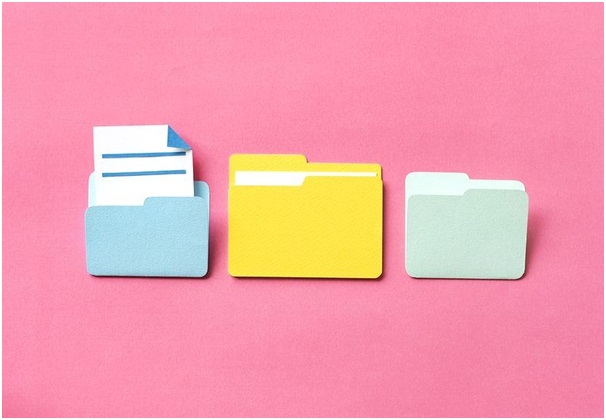
Pros and Cons of Online Services
The online merger is available on a multitude of sites. At first glance, this is a great solution: you can upload your files and have them joined together. The result can be downloaded or emailed. In reality, the method has important limitations that make it inappropriate for office use:
- you need to upload the source files, which is a security issue;
- usually, you can only join a couple of files;
- you can adjust the order of files, but not the pages within them;
- no customization features are available;
Obviously, sharing confidential documents online is not an option. Some users need to customize the output in different ways — for example, add a cover page or a table of contents. This is only achievable with desktop tools.
Advantages of Offline Merger
Such software lets you merge as many files as you need and customize the result in myriad ways. Add navigation options like bookmarks or a clickable table of contents. Protect the contents from unauthorized access, prepare the document for e-discovery, and more! Here are some of the most popular features to look for:
- adjustment of headers and footers;
- creation of page counters;
- generation of bookmarks or their transfer from a file;
- stamping;
- appending;
- attachment of audio files;
- adjustment for duplex printers (adding blank pages);
- password protection;
- setup of user permissions, etc.
How to Merge PDFs on Your Windows
After installing the tool, you can use it for unlimited transfer. Just choose the source files, set the parameters, and click ‘Start!’. The interface is largely intuitive, and the wizard guides you through the steps. Use advanced settings, or stick to the default ones — the choice is yours. The software comes with a free trial period, so you can merge as many files as you like for a month.

Tips for Mac Users
If you need a simple merger solution, try the in-built tool — Preview. Just open any of the documents you need to merge and use the ‘File’ option at the top of the screen. Choose the thumbnail view and drag other documents into the sidebar. The system will auto-save all the changes. Remember to duplicate the original files if you want to keep them.






