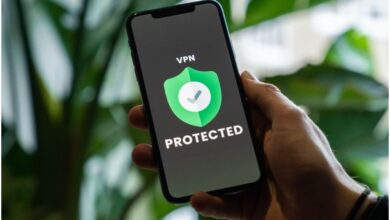How Do You Get Rid of Ads on Facebook?
Facebook generates revenue through advertisements, which can be annoying as they continuously appear on your sidebar. Facebook doesn’t provide an official way to remove these ads, but you can clean up your browser by using ad-blocking programs. For Firefox, Safari, or Chrome, you can download the Adblock Plus extension. Once installed, this add-on blocks ads from specific advertisement sites.
When you click “like” on a product or page, Facebook uses that information, along with your name and profile picture, to display targeted social ads on your friends’ pages, raising privacy concerns. Third-party advertisers also use Facebook to promote their products, often displaying ads for items you’ve searched for on Google in your Facebook feed.
Although you can’t completely opt out of Facebook ads, you can reduce ads based on your browsing habits. Here’s how:
- Log into your Facebook account and click on “Settings.” Currently, you can access this by clicking on the three dots below your cover photo and navigating to “Profile and Tagging Settings,” which will lead you to “Settings.”
- In “Settings,” scroll down to the “Ads” section. You’ll find various ad preferences here.
- Under “Ad Preferences,” there are three categories: “Advertisers,” “Ad Topics,” and “Ad Settings.”
- “Advertisers” lists companies currently showing you ads on Facebook. You can hide these ads by clicking on “Hide Ads.”
- “Ad Topics” lets you see fewer ads in specific categories, such as pets, parenting, or politics. Click on “Show Fewer” next to each category.
- “Ad Settings” adjusts ads based on your personal information (education, relationship status, etc.). While these settings can reduce personalized ads, they won’t decrease the total number of ads. To adjust, toggle off each setting by clicking on “Data about your activity from partners,” scrolling to “Use Data from Partners,” and switching the button from blue to gray.